You may not be able to open/access CureMD due to the following reasons:
If you are facing browser compatibility issues due to either of the first two reasons, you will need to configure IE settings which takes less than five minutes.
Here’s what you need to do:
Step 1: Place CureMD login URL in your ‘Trusted Sites Zone’
A. Open your CureMD login page
B. Go to ‘Tools’ and then select ‘Internet Options’
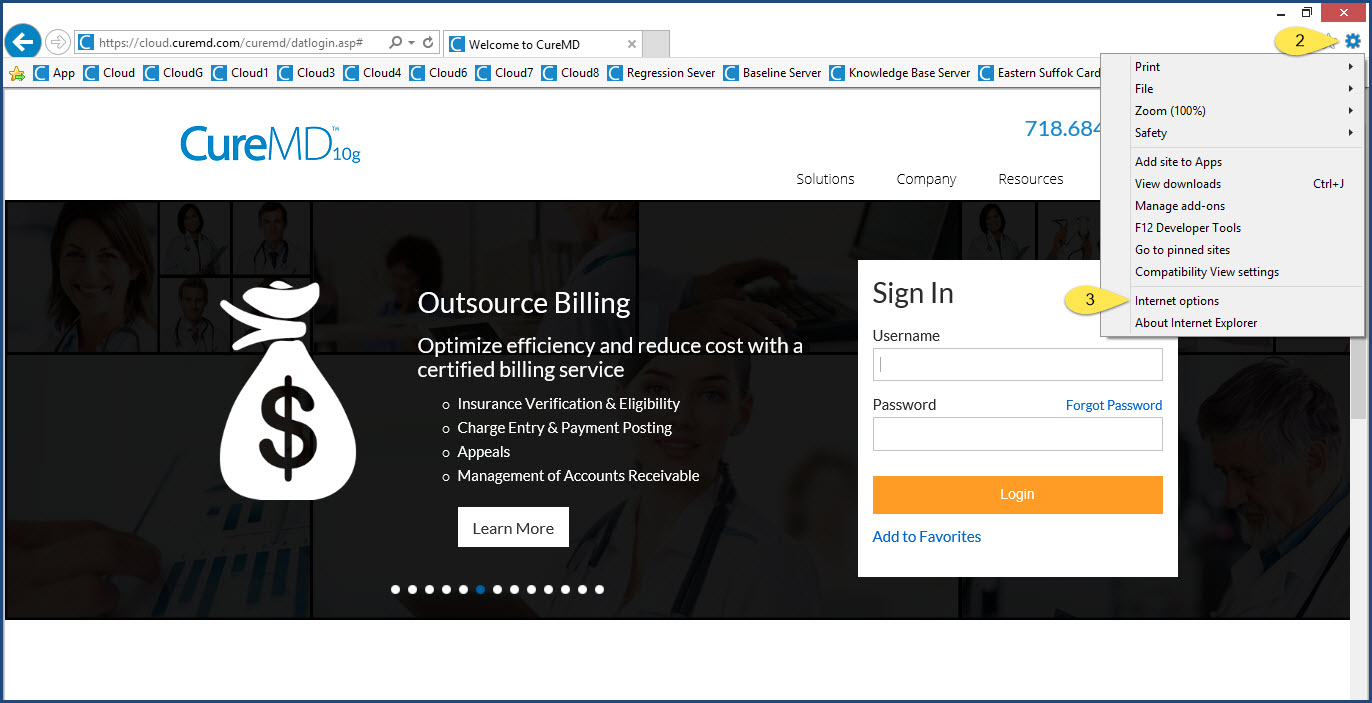
C.Click on the Security tab
D.Click on Trusted Sites Icon
E.Click on Sites
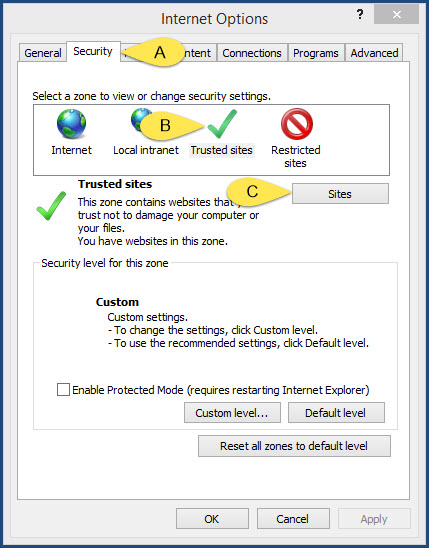
F. The CureMD web address will appear in the 'Add this website to the zone' bar. Click on Add, Press ‘Close’ to complete this step
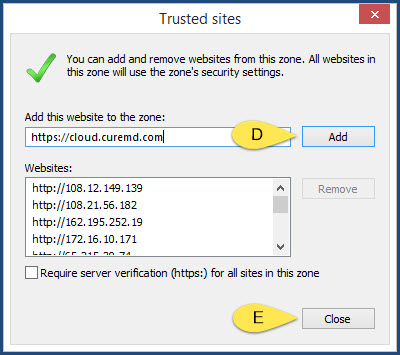
Step 2: ‘Disable’ certain browser restrictions for CureMD to function optimally
A. Click on Custom Level on the Security Tab
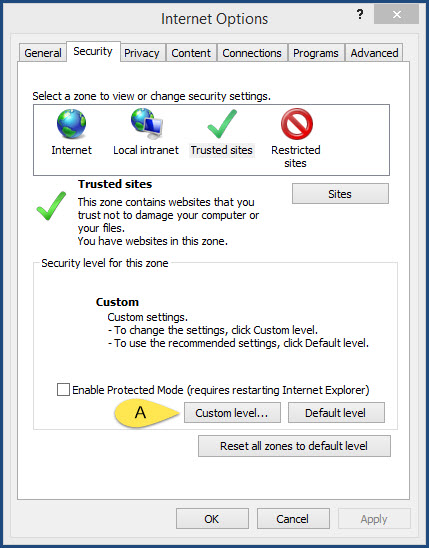
B. A list of security settings with their status will appear. Amongst them the following options should be disabled
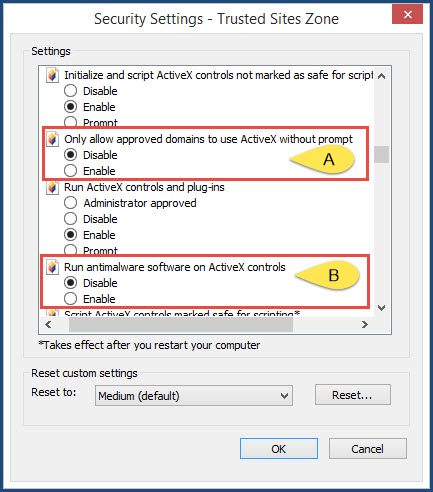
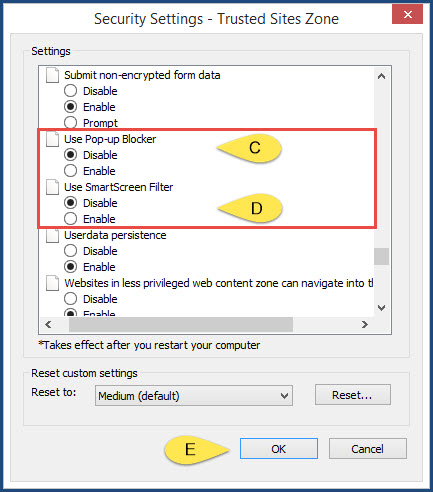
C.Once the mentioned settings have been disabled, enable all other settings and Click ‘OK’
Step 3: Add CureMD to Compatibility View settings
A. Click on Tools
B. Click on Compatibility View settings
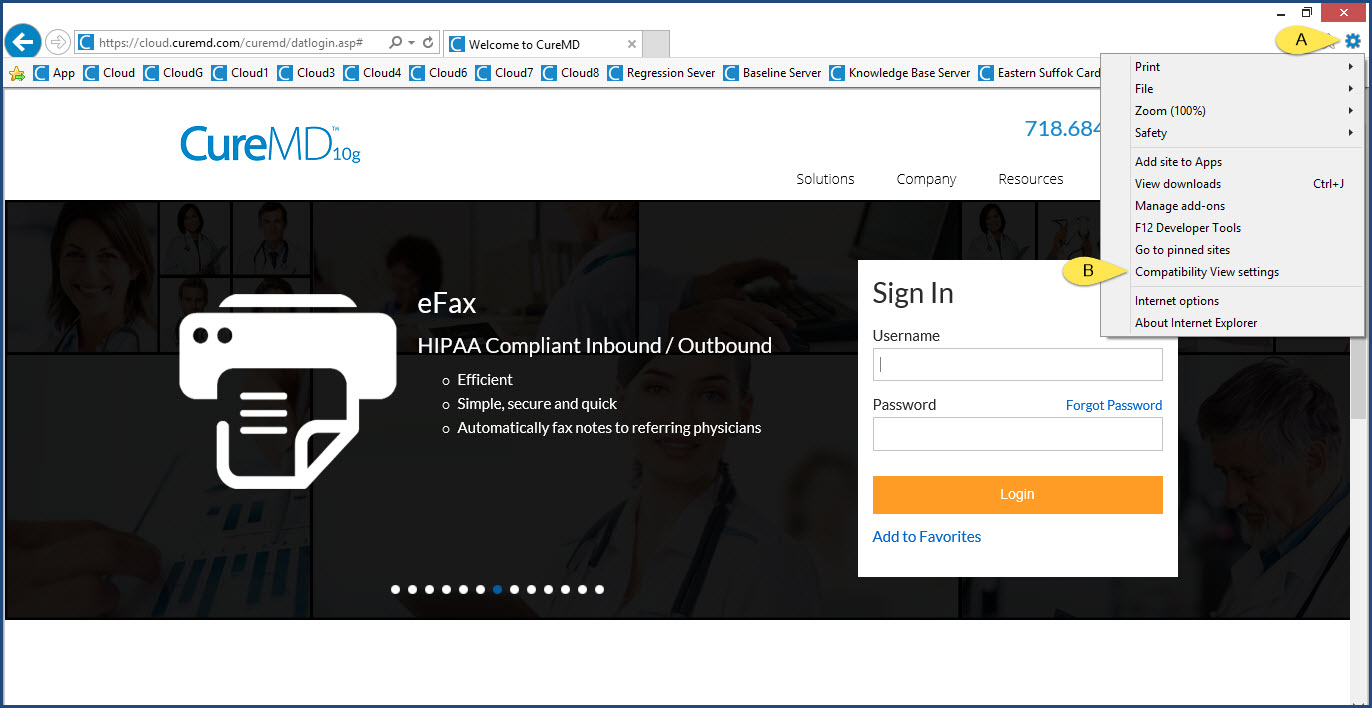
C. On the Compatibility View settings pop–up, Click on ‘Add’
D. Click on ‘Close’
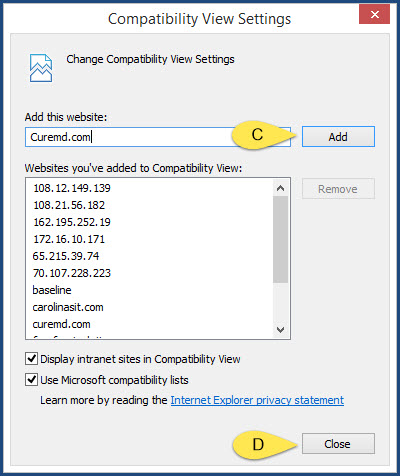
E. Click on General Tab. Under browsing history uncheck ‘Delete browser history on exit’. Otherwise CureMD Compatibility View settings will not be saved.
Once done Click ‘Ok’.
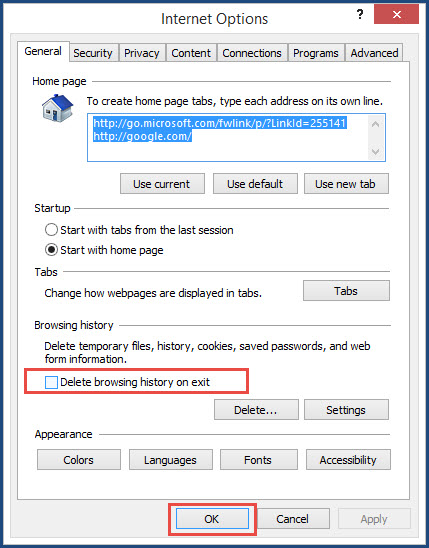
Step 4: Create a short cut for the application on your desktop
To easily access CureMD in the future you can create a short cut for the application on your desktop.
Please right click on an empty space in white color on the login page. Click on ‘Create Shortcut’ and select ‘YES’.
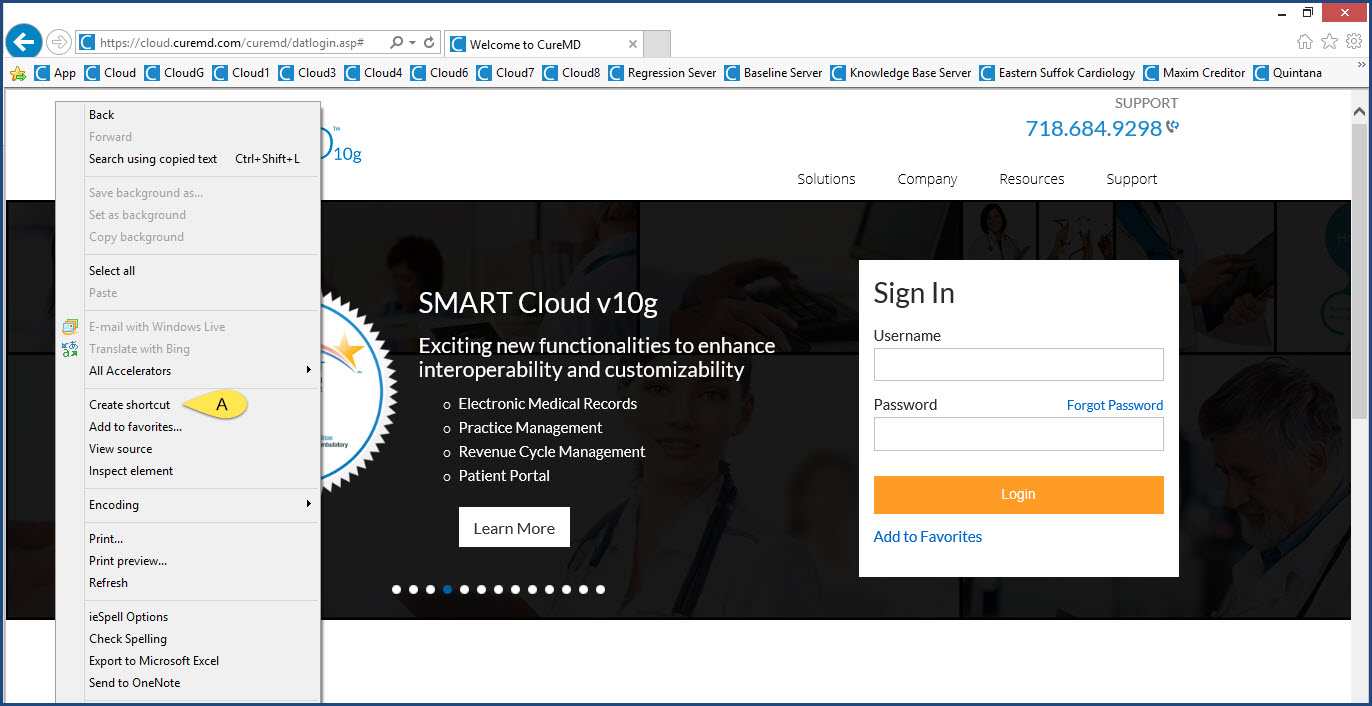
This will put a shortcut on your desktop screen.

Still having problems? Please call +1 (212) 852 0279, +1 (718) 684 9298
To Top